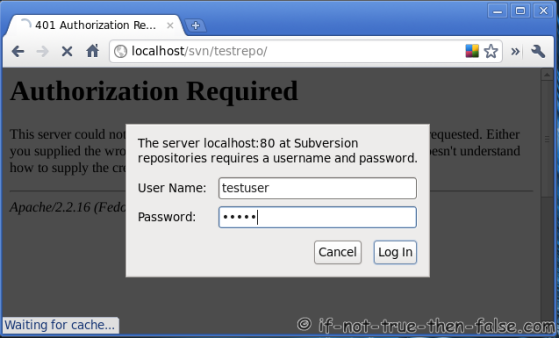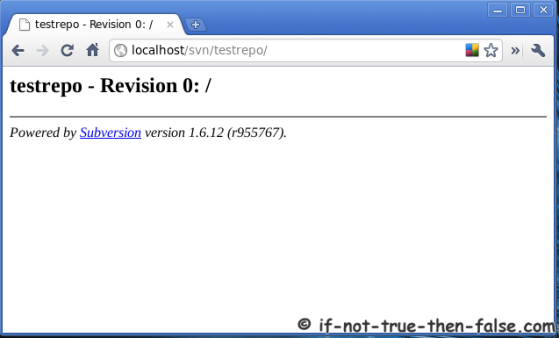In this first section, software testers will learn how to use IBM® Rational® Functional Tester to run Java or .NET scripts from the command line. This gives you the ability to integrate Rational Functional Tester with external test drivers, such as STAF (Software Testing Automation Framework) and STAX. You can create a script by using the recorder or just create an empty script.
To play back a Java script, use the script in Listing 1.
Important:
The order of the arguments is significant.
The order of the arguments is significant.
Listing 1. To play back a Java script
java -Drational_ft.install.dir=<Rational FT install directory> <-classpath...> com.rational.test.ft.rational_ft -datastore <directory> -log <logname> [options] -playback <script-name> |
To play back a Microsoft VB.NET script, use the script in Listing 2.
Listing 2. To play back a VB.NET script
rational_ft.exe -datastore <directory> -log <logname> [options] -playback <script-name> |
Listing 3. Batch file to run the Rational Functional Tester Java script
: Disclaimer that this batch file is created for Rational Functional Tester :version 8.0 on the Operating System Windows XP : Usage of the batch file :e.g. RFT_PlayScript ProjectPath ScriptName LogName [silent] @ECHO OFF :start :save_args_as_variables set RFT_PROJECT_LOCATION=%1 set RFT_SCRIPT_NAME=%2 set RFT_LOGFILE_NAME=%3 goto check_args :check_args if "%RFT_PROJECT_LOCATION%" == "" goto missing_args if "%RFT_SCRIPT_NAME%" == "" goto missing_args if "%RFT_LOGFILE_NAME%" == "" goto missing_args goto args_ok :args_ok if "%4" == "silent" goto playback echo. echo RFT_PROJECT_LOCATION = %RFT_PROJECT_LOCATION% echo RFT_SCRIPT_NAME = %RFT_SCRIPT_NAME% echo RFT_LOGFILE_NAME = %RFT_LOGFILE_NAME% echo IBM_RATIONAL_RFT_ECLIPSE_DIR = %IBM_RATIONAL_RFT_ECLIPSE_DIR% echo IBM_RATIONAL_RFT_INSTALL_DIR = %IBM_RATIONAL_RFT_INSTALL_DIR% echo. echo Initializing RFT Playback... :playback "%IBM_RATIONAL_RFT_ECLIPSE_DIR%\jdk\jre\bin\java" -classpath "%IBM_RATIONAL_RFT_INSTALL_DIR%\rational_ft.jar" com.rational.test.ft.rational_ft -datastore %RFT_PROJECT_LOCATION% -playback %RFT_SCRIPT_NAME% -log %RFT_LOGFILE_NAME% if "%4" == "silent" goto end echo RFT playback complete. goto end :missing_args echo. echo ERROR: Invalid syntax! Usage: echo RFT_PlayScript ProjectPath ScriptName LogName [silent] goto end :end |
Parameters passed here are the location of the project, the name of the script to run, and the name of the log file.
For example, suppose that you have a project named SampleProject at C:\SampleWorkSpace, and a script called SampleScript. In this situation:
Your RFT_PROJECT_LOCATION is C:\SampleWorkSpace\SampleProject
RFT_SCRIPT_NAME is SampleScript
RFT_LOGFILE_NAME is SampleScript
RFT_SCRIPT_NAME is SampleScript
RFT_LOGFILE_NAME is SampleScript
To run this batch file from command prompt, go to the location where this batch is present. For the example in Figure 1, assuming that this batch file PlayBack.bat file is at the command prompt: c:\
Listing 4. How to run the batch file through command prompt
C:\>PlayBack.bat C:\SampleWorkSpace\SampleProject SampleScript SampleScript |
Figure 1. Command prompt
Listing 5. Batch file to run the RFT VB.NET script
: Disclaimer that this batch file is created for Rational Functional Tester :version 8.0 on the operating system Windows XP : Usage of the batch file : e.g. RFT_PlayScript ProjectPath ScriptName LogName [silent] :start :save_args_as_variables set RFT_PROJECT_LOCATION=%1 set RFT_SCRIPT_NAME=%2 set RFT_LOGFILE_NAME=%3 goto check_args :check_args if "%RFT_PROJECT_LOCATION%" == "" goto missing_args if "%RFT_SCRIPT_NAME%" == "" goto missing_args if "%RFT_LOGFILE_NAME%" == "" goto missing_args goto args_ok :args_ok if "%4" == "silent" goto playback echo. echo RFT_PROJECT_LOCATION = %RFT_PROJECT_LOCATION% echo RFT_SCRIPT_NAME = %RFT_SCRIPT_NAME% echo RFT_LOGFILE_NAME = %RFT_LOGFILE_NAME% echo IBM_RATIONAL_RFT_INSTALL_DIR = %IBM_RATIONAL_RFT_INSTALL_DIR% echo. echo Initializing RFT Playback... :playback "%IBM_RATIONAL_RFT_INSTALL_DIR%\rational_ft.exe" -datastore %RFT_PROJECT_LOCATION% -playback %RFT_SCRIPT_NAME% -language vb -log %RFT_LOGFILE_NAME% if "%4" == "silent" goto end echo RFT playback complete. goto end :missing_args echo. echo ERROR: Invalid syntax! Usage: echo RFT_PlayScript ProjectPath ScriptName LogName [silent] echo. pause goto end :end |
Listing 6. To play back a Java script with parameters
java -Drational_ft.install.dir=<Rational FT install directory> <-classpath...> com.rational.test.ft.rational_ft -datastore <directory> -log <logname> [options] -playback <script-name> [-args <values>] |
Listing 7. Batch file to run the RFT JavaScript with parameters
: Disclaimer that this batch file is created for Rational Functional Tester :version 8.0 on the Operating System Windows XP : Usage of the batch file :e.g. RFT_PlayScript ProjectPath ScriptName LogName [silent] @ECHO OFF :start :save_args_as_variables set RFT_PROJECT_LOCATION=%1 set RFT_SCRIPT_NAME=%2 set RFT_LOGFILE_NAME=%3 set RFT_Argument =%4 goto check_args :check_args if "%RFT_PROJECT_LOCATION%" == "" goto missing_args if "%RFT_SCRIPT_NAME%" == "" goto missing_args if "%RFT_LOGFILE_NAME%" == "" goto missing_args goto args_ok :args_ok if "%4" == "silent" goto playback echo. echo RFT_PROJECT_LOCATION = %RFT_PROJECT_LOCATION% echo RFT_SCRIPT_NAME = %RFT_SCRIPT_NAME% echo RFT_LOGFILE_NAME = %RFT_LOGFILE_NAME% echo IBM_RATIONAL_RFT_ECLIPSE_DIR = %IBM_RATIONAL_RFT_ECLIPSE_DIR% echo IBM_RATIONAL_RFT_INSTALL_DIR = %IBM_RATIONAL_RFT_INSTALL_DIR% echo. echo Initializing RFT Playback... :playback "%IBM_RATIONAL_RFT_ECLIPSE_DIR%\jdk\jre\bin\java" -classpath "%IBM_RATIONAL_RFT_INSTALL_DIR%\rational_ft.jar" com.rational.test.ft.rational_ft -datastore %RFT_PROJECT_LOCATION% -playback %RFT_SCRIPT_NAME% -log %RFT_LOGFILE_NAME% [-agrs %RFT_Argument%] if "%5" == "silent" goto end echo RFT playback complete. goto end :missing_args echo. echo ERROR: Invalid syntax! Usage: echo RFT_PlayScript ProjectPath ScriptName LogName [silent] goto end :end |
Listing 8. To play back a Microsoft .NET script with parameters
rational_ft.exe -datastore <directory> -log <logname> [options] -playback <script-name> [-args<values>] |
This section offers a few tips for creating and recording Rational Functional Tester scripts through the command line. You can integrate these with the batch files described previously to perform different actions using Rational Functional Tester on command line.
Listing 9. Record a new script
rational_ft.exe -datastore <directory> -log <logname> [options] -record <script-name> |
Listing 10. Record into an existing script, inserting before or after a given line
rational_ft.exe -datastore <directory> -[ -insertbefore <line>] [ -insertafter <line>] [options] -map <sharedmap>] [options] -record <script-name> |
Note:
You must enable the Java environment before compiling a script with this command. You must also install the Java SDK and add the bin directory to the path.
You must enable the Java environment before compiling a script with this command. You must also install the Java SDK and add the bin directory to the path.
Listing 11. Compile a script
rational_ft.exe -datastore <directory> [options] [options] -compile <script-name> |
Listing 12. Record, compile, and play back a script
rational_ft.exe -datastore <directory> [options] -record <script-name> -compile -playback [ -args <values>] |
Learn
- Visit the Rational Functional Tester area on developerWorks for introductory to in-depth information.
- Explore the Rational Functional Tester Information Center, where you can also take a short video tour.
- Investigate Rational Functional Tester Plus, which is a software application testing bundle.
- Visit the Rational software area on developerWorks for technical resources and best practices for Rational Software Delivery Platform products.
- Stay current with developerWorks technical events and webcasts focused on a variety of IBM products and IT industry topics.
- Attend a free developerWorks Live! briefing to get up-to-speed quickly on IBM products and tools, as well as IT industry trends.
- Watch developerWorks on-demand demos, ranging from product installation and setup demos for beginners to advanced functionality for experienced developers.
- Improve your skills. Check the Rational training and certification catalog, which includes many types of courses on a wide range of topics. You can take some of them anywhere, any time, and many of the “Getting Started” ones are free.
- Read other articles written by Rekha Deshmukh.
Get products and technologies
- Try Rational Functional Tester free requires registration).
- Evaluate IBM software in the way that suits you best: Download it for a trial, try it online, use it in a cloud environment, or spend a few hours in the SOA Sandbox learning how to implement service-oriented architecture efficiently.
Discuss
- Get involved in the developerWorks Functional and GUI Testing discussion forum where you can discuss and ask questions about Rational Functional Tester and general testing topics.
- Share your knowledge and help others who use Rational software by writing a developerWorks article. You'll get worldwide exposure, RSS syndication, a byline and a bio, and the benefit of professional editing and production on the developerWorks Rational website.
- Follow Rational software on Facebook and Twitter (@ibmrational), and add your comments and requests.
- Get involved in the Rational forums, groups, and Rational wikis.
- Connect with others who share your interests by joining the developerWorks community and responding to thedeveloper-driven blogs.